Canvas Features with Blackboard iLearn Equivalents
Canvas has 1:1 equivalents for most iLearn features. You will find a comparison chart of Blackboard iLearn and Canvas features with related videos and links on this page.
| Blackboard iLearn | Canvas | How do I use this Tool in Canvas? |
|---|---|---|
| Announcements | Announcements |
|
| Assignments | Assignments |
How do I create an assignment?
|
| Blogs/Journals | Workaround | How do I use blogs in Canvas? |
| Course Calendar | Calendar |
How do I add an event to a course calendar? |
| Discussion Board/Forums | Discussions |
|
| Files, Documents, Images and Media | Files |
|
| Folders/Learning Modules | Modules |
|
| Glossary | Pages |
|
| Grade Center | Grade Book |
|
| Groups | Groups |
|
| Make Course Available | Publish Course |
|
| Tasks | Pages | |
| Rubrics | Rubrics |
|
| Safe Assign | Turnitin |
How do I create a Turnitin Assignment? |
| Send Email | Conversations/Messages |
|
| Student Preview | Student View |
How do I view a course as a test student using Student View? |
| Test, Surveys and Pools | Classic and New Quizzes/Surveys/Questions Banks |
|
| Web Links | Pages | |
| Wikis | Pages |
Adapted from California Community College Online Education Initiative's Converting from Blackboard to Canvas Guide and Georgetown University's Feature by Feature Comparison: Blackboard & Canvas.
Canvas Features without Blackboard iLearn Equivalents
| Attendance Tool |
|
| Collaborations |
|
| Conferences |
|
| Syllabus |
|
Adapted from Georgetown University's Feature by Feature Comparison: Blackboard & Canvas.
Additional Features in Canvas
There are many reasons Canvas adoption continues to grow within Higher Education. Canvas is dependable, rich with features, and intuitive. Canvas can be integrated with university systems and data sources, and with relevant third-party applications.
Here are some reasons why instructors will love Canvas:
Simplified Gradebook
The Gradebook helps instructors easily view and enter grades for students. Grades for each assignment can be viewed as points, percentage, complete or incomplete, GPA scale, or letter grade.
LEARN MORE ABOUT CANVAS' GRADEBOOK
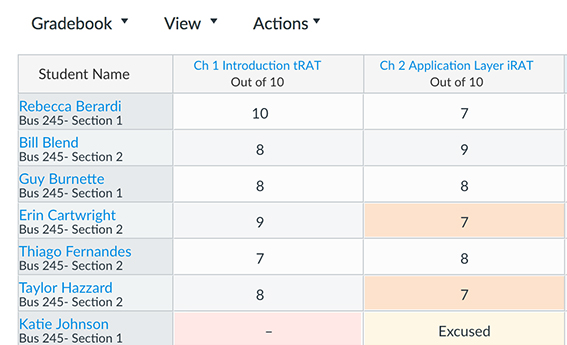
Convenient Feedback Tools
The primary tool that instructors use for grading is called SpeedGrader, and it can be used to give students feedback (text as well as audio/video comments) on any assignment, online quiz, or graded discussion. Annotation tools are also available for file submission assignments.
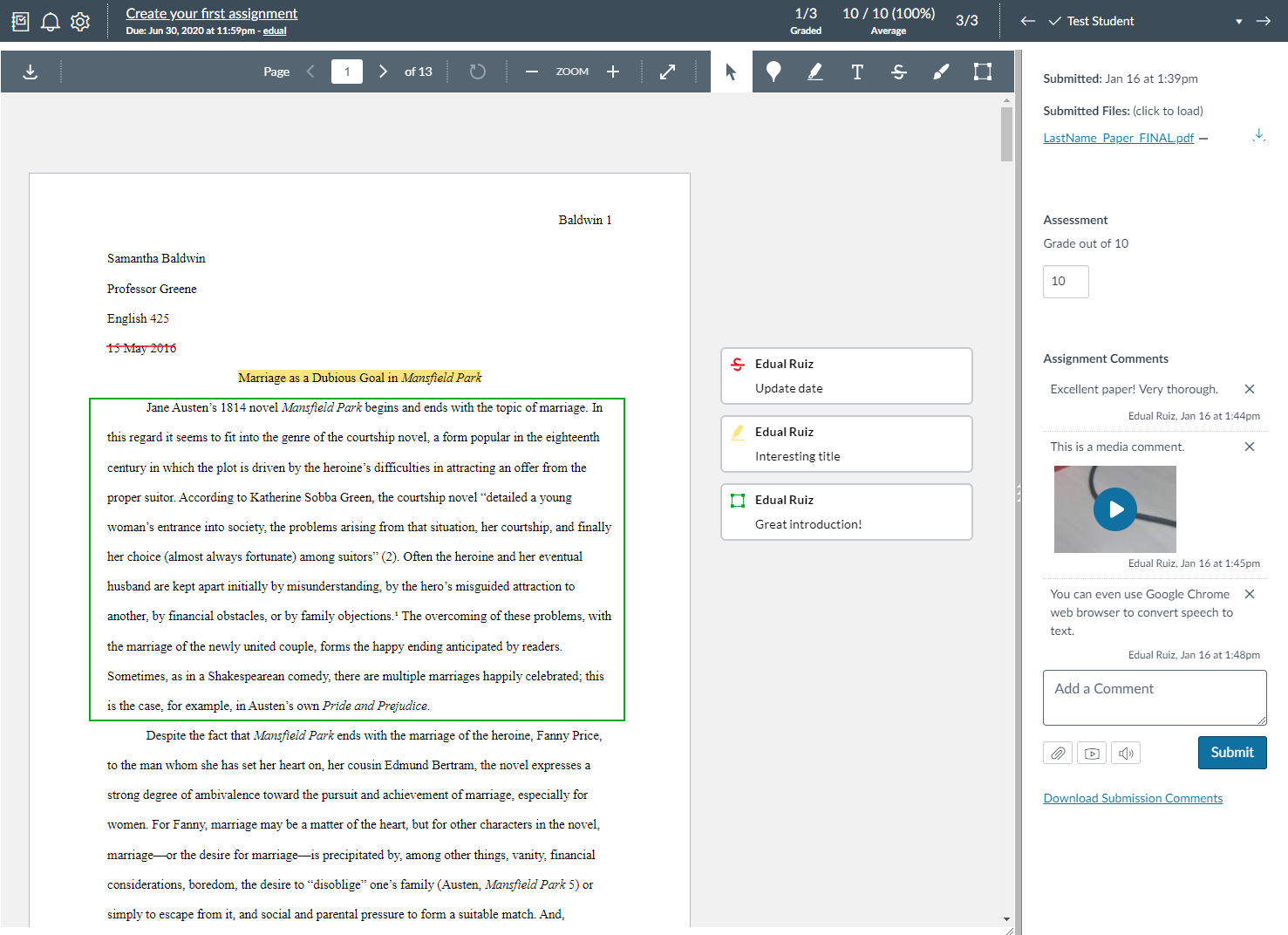
Insightful Analytics
Course analytics will prove useful in determining how students react to course activities; seeing which students are at-risk and need help; and viewing how effective your teaching strategies are with students.
LEARN MORE ABOUT CANVAS COURSE ANALYTICS
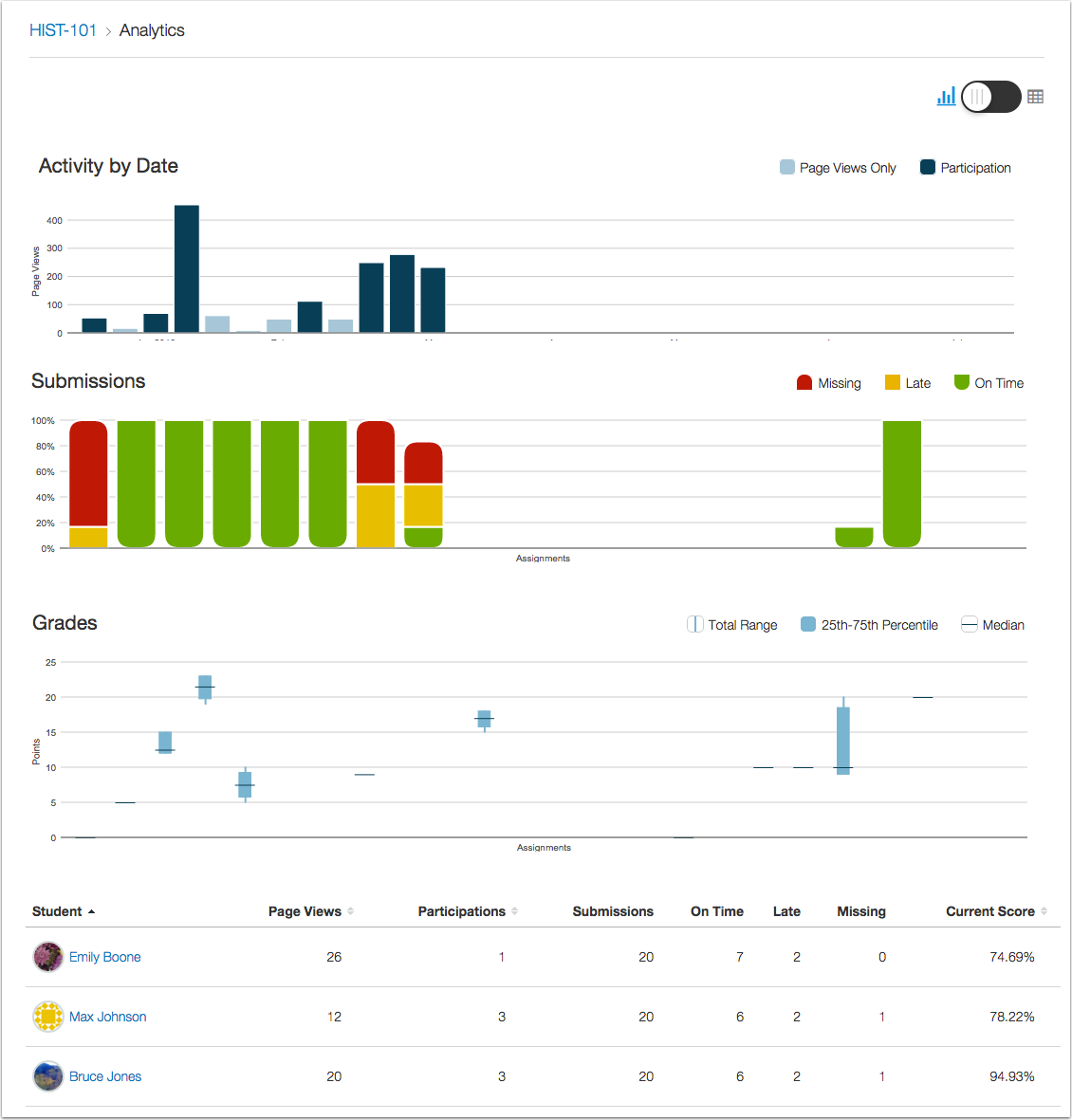
Even more reasons to love Canvas:
- Calendaring tool
- Discussion groups
- Speech-to-text comments (Google Chrome only)
- Canvas Community